Traktor Tips reader ‘Clifford‘ asks: “What’s the easiest way to import your Traktor BPM into your iTunes Library?”
Thanks Clifford for this excellent question, unfortunately the answer isn’t a simple straight forward quick reply and some considerations must be given to your iTunes Library preferences before you go ahead and complete this task.
Exporting BPM tags to iTunes – Traktor Tips Answer:
If you want to see the BPM tags that Traktor has created, appear in your iTunes Library, you must be using a consolidated iTunes library! iTunes is set this way by default.
If you are already using a consolidated library, then simply analyze your tracks in Traktor, close it down, open up iTunes and re-consolidate the library. Your iTunes Library will now pick up the new BPM tags. Read on though as it may not be THAT simple.

What’s a Consolidated Library
There are 2 ways in which you can manage your iTunes Music Library:-
1. A Referenced Library – This method allows you to organize your iTunes music how you want to and iTunes simply references it. In other words, opening up iTunes is merely allowing you to see what music you have on your hard drive that you have played using iTunes.
With a referenced library, your music remains where you file it on your hard drive.
2. A Consolidated Library – Having a consolidated library means that iTunes copies and organizes all the music you have ever played through iTunes into folders inside the iTunes Media Folder. This is the default set up for iTunes. Each song you play through iTunes, is automatically copied into the iTunes media folder, leaving the original file where it is. This is often a reason for running out of disc space as many people don’t know their music is duplicated on there hard drive.
Consolidating your library will copy all your music, pulling it all into one location. Whilst this does has some benefits, it can really screw with your Music filing system that you’ve already painstakingly created on your hard drive.
Having a consolidated library causes iTunes to organize the music by artist and album, which often doesn’t appeal to everyone.

Note: For those of you running a referenced iTunes library, Consolidating your Library will create a copy of ALL your iTunes music and places it in the iTunes Media Folder.
Moving from a Referenced Library to a Consolidated Library
If you’ve decided that you want to make the move to a consolidated library so that you can import the Traktor BPM’s to your iTunes library, you’ll have a little bit of work to do. If you already have a large collection set up as a referenced library, I’d probably say it’s not worth making the move.
First you’ll have to ask yourself if you have already analyzed your iTunes library in Traktor. If you have and then you consolidate your iTunes library, you will have to re-import all the iTunes music that you have just consolidated into Traktor again. The process of consolidation copies the music into a different location, but Traktor is currently pointing to the original location of where the referenced files are.
Importing the tracks from the new location of the newly consolidated library, will cause duplicate tracks in your Traktor library. Knowing which tracks to delete from your library won’t be easy. If you simply import the new tracks from their new location and re-analyze them all, you will have lost all the cue markers and all the details. There is a way to avoid this though:
- Firstly consolidate your iTunes Library
- Then delete all the original tracks from your hard drive, or move them to a different location.
- Then open Traktor and run a consistency check
- you will have lots of missing tracks as you have just deleted or moved them all.
- Hit ‘Relocate’ and navigate to the iTunes folder where iTunes just consolidated the tracks to.
- Traktor will re-locate the music and load in all the previously saved grid and cue markers.
Now the next time you close Traktor the File tags will write to the newly located tracks, stored in the iTunes Media folder.
- Open iTunes
- Consolidate the Library one more time
- Your tracks in iTunes will now contain the BPM’s
If your BPM column is not showing up in iTunes, you will need to right click the column headers and select BPM from the drop down list in order to show it. This than then be dragged left or right to place the column where you prefer in iTunes.

Settings
You can head to your iTunes Advanced Preferences to determine which type of iTunes Library you are using.
The image below shows both the “Keep iTunes Media Folder Organized” AND the “Copy files to iTunes Media Folder when adding to library” boxes are UNCHECKED. This means that I am using a referenced library. Any music I add to iTunes with these settings will only be referenced and not copied into the iTunes media folder.
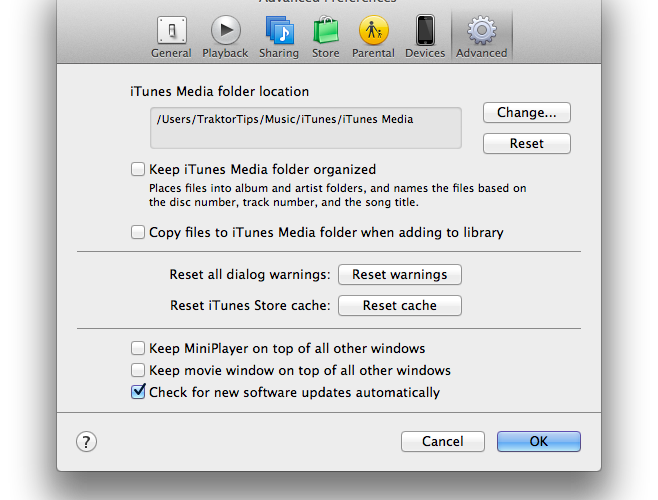
If the two check boxes are checked, then your library is already set to be consolidated.
Which Type of Library is Best
It’s always down to personal choice. I personally prefer to use a referenced library for two reasons.
- I don’t have to deal with duplicate tracks
- I can organise music the way I want it organized
This way, as I am in control of how my music is organized on my hard drive. This does mean however, that I am not able to see the Traktor file tags in my iTunes library. I am completely fine with this, as it is more important to me, that I know where to find my music than to see the BPM’s in iTunes.
You will have to decide what is most important to you and set your system up the way that works best for you.
Now Check Out:
See how to set up Multiple iTunes Libraries
The importance of Backing up your music collection

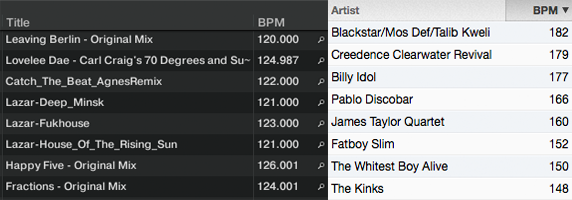

Im pretty sure you can do it with a reference library. As long as the information is saved to the id3 tag by traktor itunes will read it. If you right click and open the get info window you’ll see the bpm in the bpm section as long as you’ve analyzed it in traktor
Didnt work when I tested it! I had to be consolidated. Let me know if you get different results!
This solution is overly complicated! 1) Just import your iTunes playlists -or songs- into Traktor’s collection. 2) analyze the songs. and 3) once analyzed go back to iTunes, play the songs and presto! the new bpm should appear. The more you mess with your songs pathways the more likely you are to mess things up.
This is not my experience and obviously not the experience of the person asking the question. The BPM’s are not coming across into iTunes. This is my explanation as to why and how to get them there.
As I have now seen 3 comments that this is overly complicated, I am beginning to think that there must be an issue with certain structures not working.
Have you tested this theory, what is your set up path for your music?
I’ve had this same problem at least 4 times; first time when I upgraded traktor, then when I bought a new computer, third time when I played around with iTunes pathway and third time when apple changed the pathway’s name. I was able to solve the problem the same way: Go into Traktor’s file management > iTunes music library > iTunes Music Library.xml (unless it changed that should be it) then refresh iTunes within trakor’s browser tree. it can be frustrating if when the right pathway can’t be found, but it has always work at the end….hope this help
Cool – thanks for your valuable information – it’s always the problem when relying on third party corroboration. This is why I mostly use my own manual filing system and only Traktor to manage my music.
this is why we visit great websites such as yours, so we can compare notes and come up with solutions! can’t thank you enough for this site!
This solution is overly complicated! as long as an iTunes playlist -or single songs- are imported into Traktor’s collection and then analyzed all you need to do is play the song and presto! the new bpm should appear. The more you mess with your songs pathways the more likely you are to mess things up.
I’m confused as to why such a lengthy and inaccurate response is given to such a basic question.
The basic answer is that if Traktor is analyse and modifies the BPM value of a track that is also in your iTunes library, the BPM field will automatically be updated the next time you play that track or “Get Info” on the track in iTunes. There is no need to import or export as the same file is being used by both applications so changes are copied across. (Note this doesn’t happen from iTunes to Trakor but that’s a separate matter).
It is true that consolidated libraries and copying tracks to the iTunes media folder can complicate matters but affects a number of other and more generic DJ music library tasks.
No DJ should want to consolidate their library by letting iTunes keep it organised because the folder structure will constantly cause problems with any DJ software trying to find the file in a fixed location. If, however, your workflow ensures that you only ever play from iTunes playlists within Traktor, most of these problems disappear.
The summary at the end is also misleading. I use a ‘referenced’ library as you like to call it and I am able to see the BPM field that Traktor populates. In fact, it’s something that I use to help me distinguish between tracks that I DJ with and those that I don’t.
Another great and informative article. I have a question somewhat related to this about the music files themselves? Is Traktor able to volume match your music files? Like iTunes does? If so how?
yes, the latest iteration of the Traktor track analysis, compares the volume and should already be matching it. You’ll notice the gain knobs are often in different places on the dial. 😉
Cool. So you don’t have to configure this separately? Also dependent upon the volume difference from one track to another it may be close however there will still be a noticable difference correct?
I might do a piece on this so we can get into it in more detail.
Sounds great!
Mark, it’s been my experience that Traktor is a MUCH better judge of relative track volumes than iTunes; I think you’ll be happy with the settings it chooses.