Traktor Tips reader Jack Dyche writes:
“With some songs (it’s mostly older songs, written in the 70’s and 80’s, no matter how well I beatmatch them, either by ear, by looking at the bpm and changing it or even hitting the sync button, some tracks just won’t stay in sync. What happens is the beatgrid lines (those light grey lines that are supposed to line up with each beat) just move away from the beat as the song progresses, then they may move back into the beat, then away from it again.”
Below you can see what Jack means and I am sure many of you have seen this issue.


Alan’s Answer
This is one problem that I have faced many times in the past and there are two ways to look at it.
1. You can attack it in a technical way that takes a lot of time using beat grid tweaks or even Ableton to warp a track.
OR
2. You can use the tried and tested method of beat-matching manually.
Technical Way
Traktor’s auto beat-grid function has improved a lot over time, but there are still tracks that increase in tempo as they were played live and recorded by humans not using any time keeping device. When a computer tries to assess the tempo of these kinds of tracks, it struggles and finds an average. This means you will notice that the grid no longer aligns after a certain point.
Traktor has the option of fine tuning the grid tempo. This stretches the grid out a little bit, or compresses it. You can adjust this setting in the advanced panel of each deck.

The four buttons to the left of the panel are used to adjust the grid.
The top two shift the entire grid left or right.
The bottom two either compress or stretch the grid.
You can use these buttons to adjust the grid until it lines up better with the beats. As you stretch the grid, keep checking back to see if the grid lines up with the beats further along the track. And when you think it’s right, lock the grid.
Issues with this method
In my experience, I have noticed that this often doesn’t work as well as it should. Stretching the grid might line up the grid with the beats later along in the track, but then it sends it out of whack nearer the start. You can use either the left or right click on your mouse for different measures of increase, so you can fine tune it, but this still isn’t a perfect way to deal with this issue.
Using Ableton to Warp a Track
Warping a track using Ableton is a great way to re-set a beat grid for using music in Traktor. Obviously it’s not the cheapest option as you need to buy Ableton, and it’s not the quickest way as you need to learn Ableton too. Thankfully Vespers has you covered in regards to this. If you want to see how to Warp a track in Ableton check out the video below.
Manual Beat-Matching
Although in the question above, Jack mentions that he has tried manual beat-matching, this is the way I choose to deal with this kind of track.
If you choose this method, you can forget the technical stuff and concentrate on the skill of beat-matching instead. In my opinion it’s way more fun and will expand your creative tool box.
Also note that if you are using beat-matching by ear for these kinds of tracks, ONLY use your ear. If you try to back up your skill by watching the phase meter, you will be tricked because the phase meter uses the grid to set the phase, not the beats. So if your grid is off, then so is your phase meter.

Beat-matching is easier with a jog wheel or a turntable of some kind, but if you are only using a button controller or keyboard, you will have to master the skill of pressing the buttons to ‘nudge’ a track.
Final thoughts
If your songs won’t stay in beat you have a number of fixes available to you.
My own personal choice with these awkward tracks is to beatmatch them by ear. You need to be active on the nudge buttons or platter as you might find the tempo continues to increase even whilst you are in the mix.
Keep the mixes short, maybe throw in some effects or use some other kind of trickery like the turntable stop effect, or turntable stretch to create some interesting transitions.
Whatever method you choose, it’s going to take you some time to master. I advise you all to stop searching for short cuts and put in the time and effort to your craft, it will pay off in the end.

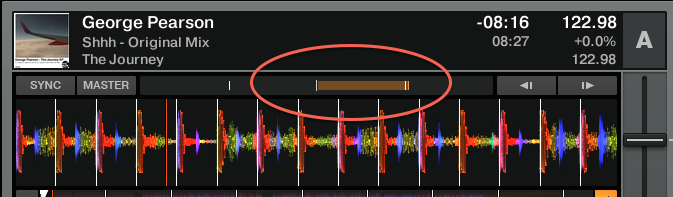

I get that sometimes with various tracks and I remedied it by rebooting my mac, closing down every application and WIFI, connecting my s4 and THEN opening traktor on my mac. When it happens live, manual beatmatch is the only way to go, always have your WAV files on a USB stick, CDJs can save you also.
Great advice at the end of this article Alan.
yep – you gotta work at anything you want to be good at! 😉
Hi all
I may have a suggestion as i did this by mistake and it seemed to work!. I tried this on old rock track and it worked for me. What i do is manually set a marker EX: ‘1’ and make it a ‘grid’ where the track starts. Then near the end of the track or near where you want to mix out i place a ‘2’ on where the beat is. This way the grid gets adjusted. You could also add a 3rd and 4th etc one where needed. You need to watch out because when placing a marker and setting it as a ‘grid’ your grid will shorten right before your marker but that should be ok as you are not mixing out from there. Hope this makes sense
JF
Thanks JF – yes this is one way that I have also used in the past and it does work.
The only issue, as you rightly mention, is that you must not be mixing over the point at which you have placed the 2nd grid marker as the tracks will skip.
Also another issue is if DJ’s are using the Master clock to sync their tracks they will notice an obvious skip in the track where the 2nd grid marker is placed and you don’t want to forget about this. Therefore I recommend you place a note in the comments field about the beat-grid being skewed! If you use the Master clock for syncing, then you want to make the sketchy track the master temporarily once you have begun playing the track.